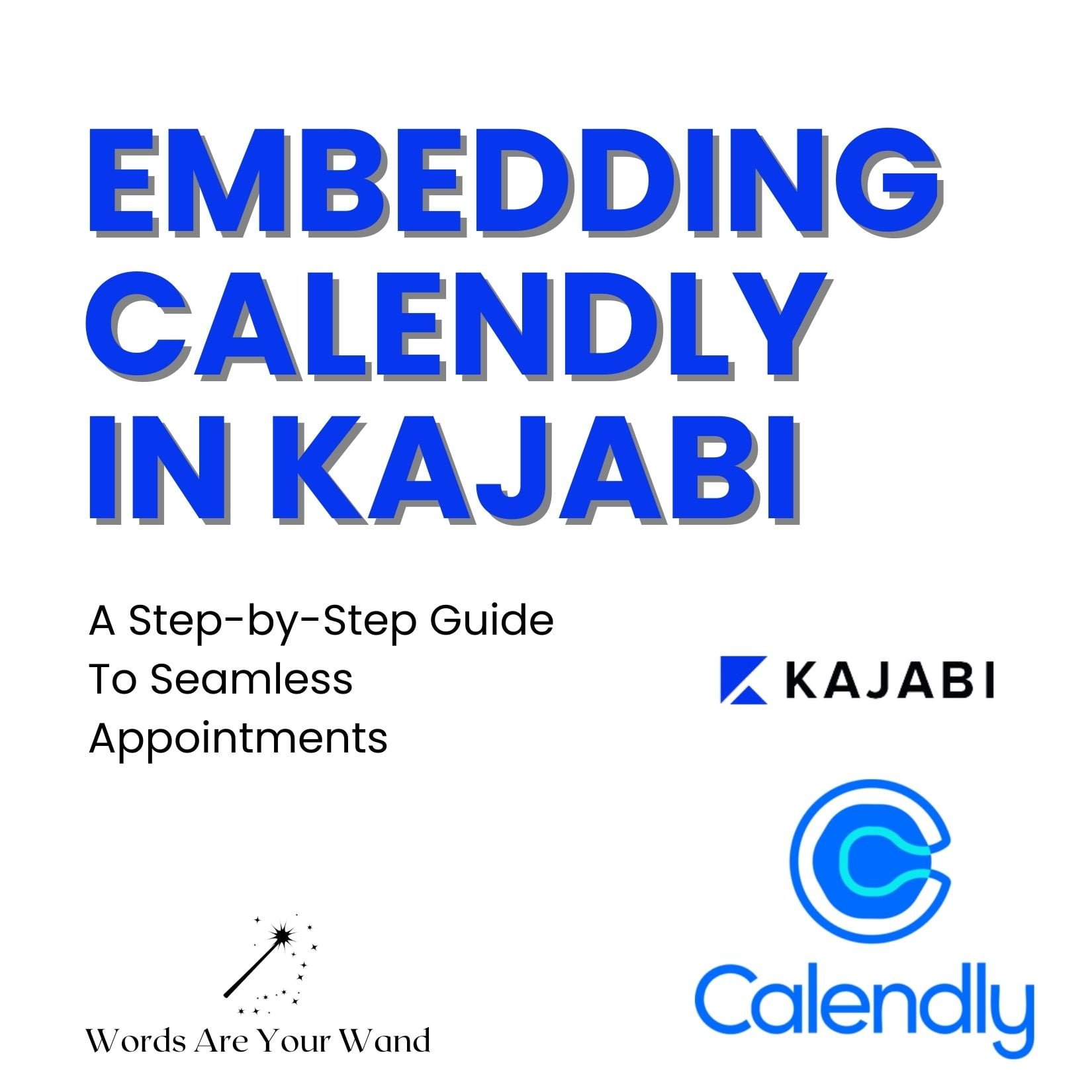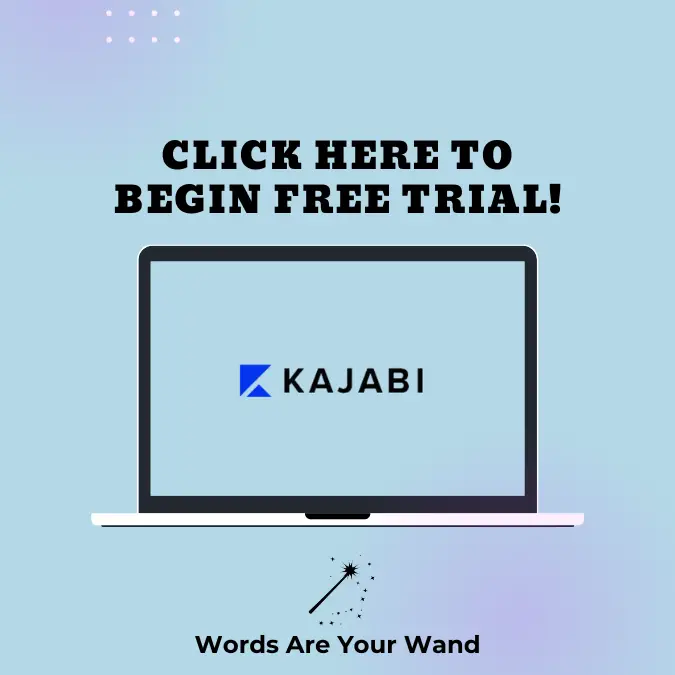Understanding Kajabi and Calendly
Kajabi is a comprehensive platform designed to help creators monetize their expertise by building a successful online business. With Kajabi, you can effortlessly develop and market online courses, membership sites, coaching programs, and more.
One effective way to enhance your Kajabi platform is by embedding Calendly in Kajabi. This integration creates a streamlined scheduling experience for your clients and members.
Calendly, a renowned scheduling tool, simplifies the process of managing appointments, setting up time blocks, and adjusting your availability.
When you combine these two powerful platforms, you make it easier for your audience to engage with your content and book time with you, ultimately improving the user experience and boosting your business.
In this article, we will discuss the benefits of embedding Calendly in Kajabi and what are the benefits of doing so. So let’s get started!
Table of Contents
Can I Embed Calendly in Kajabi
Yes, you can embed a Calendly calendar in Kajabi. Integrating Calendly with Kajabi allows you to schedule appointments with your clients and customers easily.
Calendly offers seamless integration with Kajabi, allowing you to connect your coaching product to your Calendly event easily. This integration enables you to schedule appointments for your clients and customers. You can also use Calendly to create and sell coaching programs with Kajabi.
Embedding a Calendly calendar in Kajabi is a straightforward process that can help you streamline your scheduling and improve your customer experience. By using Calendly and Kajabi together, you can create a powerful solution that makes scheduling appointments easy for your clients and customers.
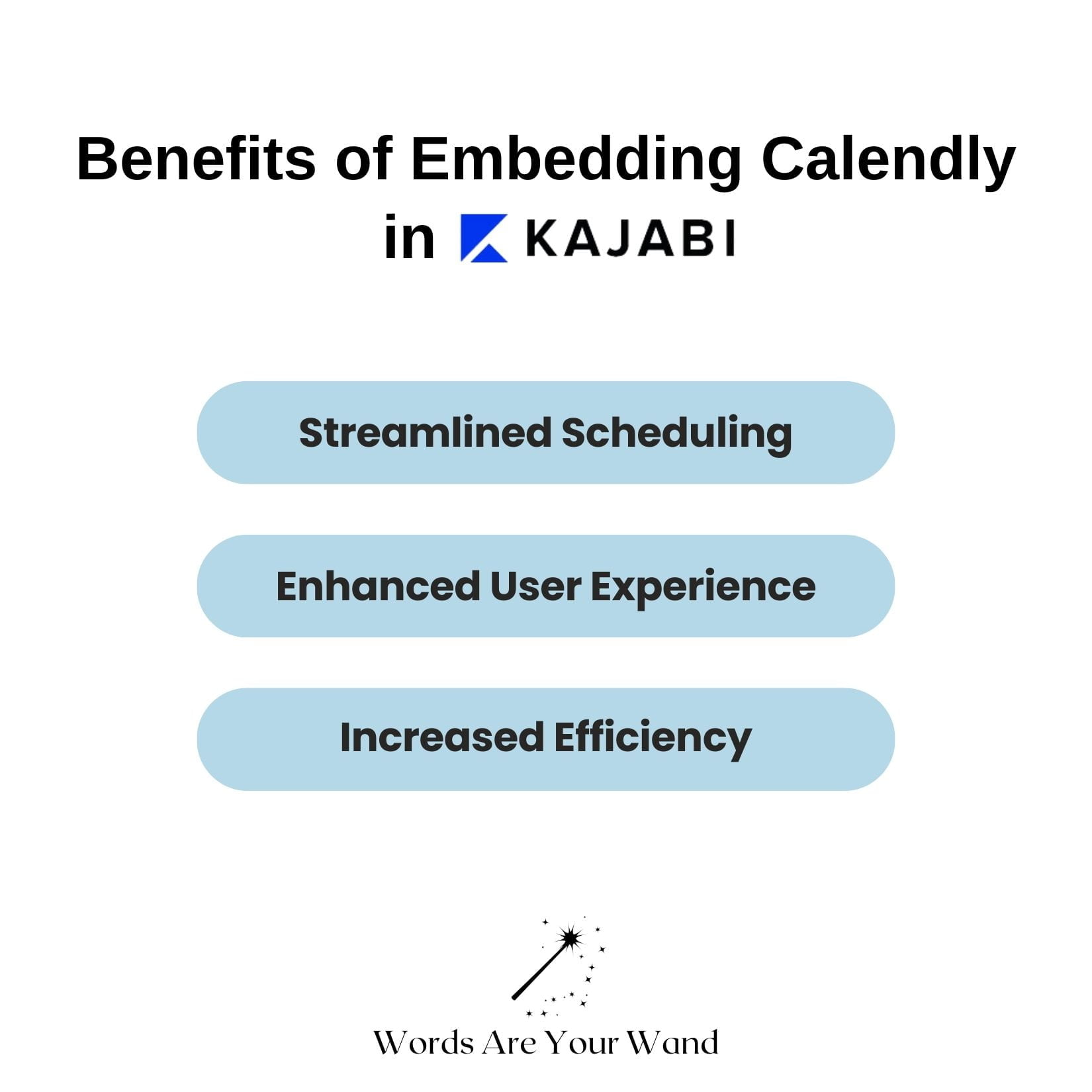
Benefits of Embedding Calendly in Kajabi
Here are some of the benefits of embedding Calendly in Kajabi:
Streamlined Scheduling
Embedding Calendly in Kajabi allows you to easily schedule appointments, calls, and interviews with your clients. With Calendly, you can set your availability and let your clients choose a time that works for them.
This eliminates the need for back-and-forth emails to find a time that works for both parties. Integrating Calendly with Kajabi allows you to seamlessly schedule appointments without leaving the platform.
Enhanced User Experience
By embedding Calendly in Kajabi, you provide your clients with a seamless, hassle-free experience. They can easily book appointments with you without having to navigate to a separate website or platform.
Increased Efficiency
You can increase your efficiency by automating the scheduling process. Calendly integrates with your calendar, so when a client books an appointment, it automatically updates your calendar.
This decreases the possibility of double bookings or scheduling problems and eliminates the necessity for human scheduling.
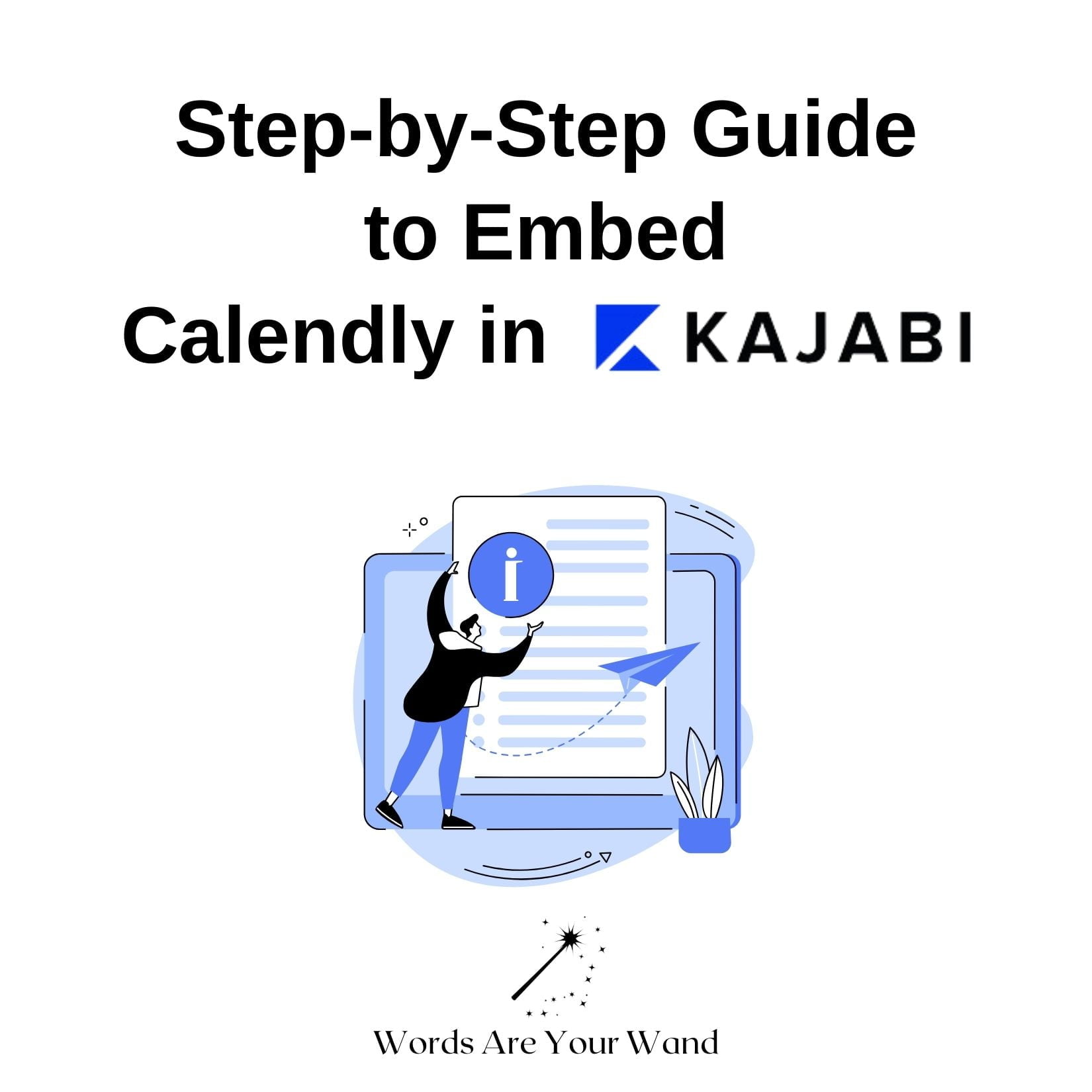
Step-by-Step Guide to Embed Calendly in Kajabi
If you want to embed Calendly in Kajabi, this step-by-step guide will walk you through the process. We’ll cover everything from setting up your Calendly account to embedding Calendly into Kajabi.
Setting Up Your Calendly Account
Before you can embed Calendly into Kajabi, you’ll need to set up your Calendly account. Here’s how to do it:
- Go to Calendly’s website and sign up for an account.
- Once logged in, click “Create Event Type” to create your first event.
- Customize your event type by adding details like the event name, duration, and availability.
- Click on “Integrations” and select “Kajabi” from the list of available integrations.
- Follow the prompts to connect your Calendly account to your Kajabi account.
Embedding Calendly into Kajabi
Now that your Calendly account is set up, you can embed it into Kajabi. Here’s how to do it:
- Log in to your Kajabi account and navigate to the page where you want to embed Calendly.
- Click the “Add Section” button and select “Custom HTML” from the list of available sections.
- Paste the Calendly embed code into the custom HTML section.
- Save your changes and preview the page to ensure Calendly is embedded correctly.
That’s it! With these simple steps, you can easily embed Calendly into Kajabi and start scheduling appointments with your clients.

Troubleshooting Common Issues
Calendly Not Displaying
If you are having trouble displaying your Calendly calendar on your Kajabi page, there are a few things you can try to troubleshoot the issue:
- Double-check that you have copied the correct embed code from Calendly and pasted it into the correct section of your Kajabi page.
- Ensure that you have published your Kajabi page with the embedded Calendly code.
- Try clearing your browser cache and refreshing the page to see if the calendar displays correctly.
- If none of these steps work, try contacting Kajabi or Calendly support for further assistance.
Syncing Issues
If you are experiencing syncing issues between Calendly and Kajabi, there are a few things you can try to troubleshoot the issue:
- Check that your Calendly account is connected to your Kajabi account and that you have authorized the necessary permissions.
- Ensure that your Calendly events are set to the correct time zone and that your Kajabi account is also set to the same time zone.
- If you have changed your Calendly events or schedule, refresh the connection in Kajabi to sync the changes.
- If you are still experiencing syncing issues, try disconnecting and reconnecting your Calendly account to your Kajabi account.
By following these troubleshooting steps, you should be able to resolve the most common issues with embedding Calendly on your Kajabi page and syncing between the two platforms. If you continue to experience issues, don’t hesitate to contact support for further assistance.
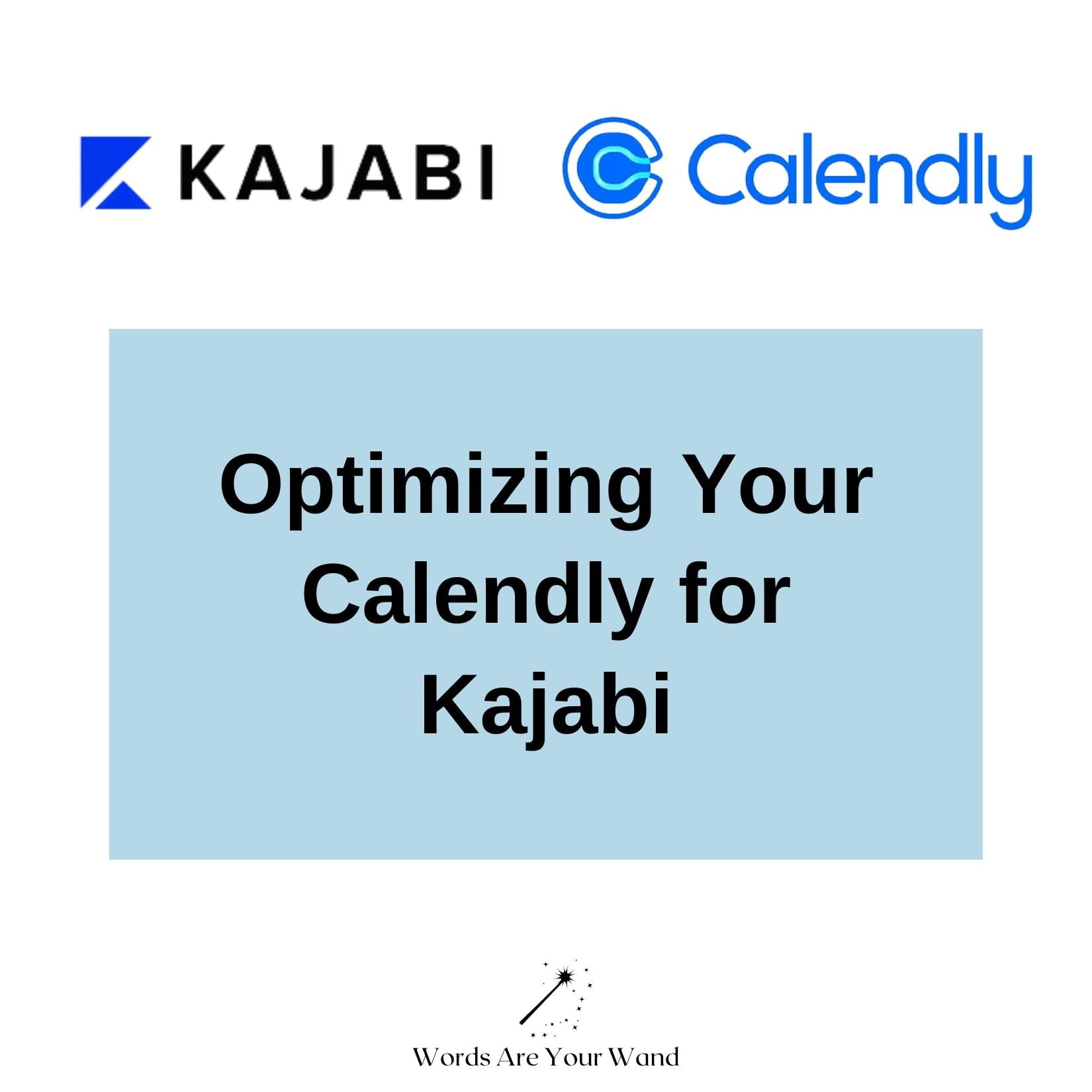
Optimizing Your Calendly for Kajabi
Here are some tips for optimizing your Calendly for Kajabi.
Customizing Your Calendly
Calendly allows you to customize the look and feel of your booking page to match your brand. You can choose from various themes, colors, and fonts and add your logo.
To customize your Calendly page, go to your Calendly account settings and click “Branding.” From there, you can choose your theme, colors, and fonts and upload your logo.
You can also customize the questions that appear on your booking page. For example, you may want to ask your clients for their phone number or Skype ID so that you can easily call or video chat with them during their appointment.
Go to your Calendly account settings and click on “Questions.” to customize your questions. You can add, edit, or delete questions as needed from there.
Integrating with Other Tools
Calendly integrates with a variety of other tools that you may be using in your coaching business, such as Google Calendar, Zoom, and Salesforce. Integrating Calendly with these tools can save you time and make your workflow more efficient.
For example, if you use Zoom for your video calls, you can integrate Calendly with Zoom so that your clients receive a Zoom link in their confirmation email when they schedule an appointment with you.
To integrate Calendly with Zoom, go to your Calendly account settings and click on “Integrations.” From there, you can connect your Zoom account and customize your Zoom settings.
Similarly, if you use Google Calendar to manage your schedule, you can integrate Calendly with Google Calendar so that your appointments automatically appear on your Google Calendar.
You can go to your Calendly account settings and click on “Integrations.” o integrate Calendly with Google Calendar. From there, you can connect your Google Calendar account and customize your Google Calendar settings.
By customizing your Calendly and integrating it with other tools, you can make it easier for your clients to schedule appointments with you and streamline your workflow.